Viewing & Exporting Quiz Analysis Report
The Quiz Analysis Report gives you a detailed summary of a selected quiz. To begin viewing it, you must select one quiz from the dropdown.
-
From the Admin Dashboard, select Reports, then Quiz Analysis Report.
-
Select a quiz from the drop-down to view the report.
-
To export, click Export Results beside the Select Quiz drop-down.
The following metrics will be shown for a quiz:
- Total Number of Students who have attempted a quiz
- Total Number of Questions
- Maximum Score Achieved
- Minimum Score Achieved
- Average Time Spent
- Total Attempts made by students, including any retakes.
- Difficulty Level of the quiz
- A graph, depicting the percentage of students who passed and failed the quiz.
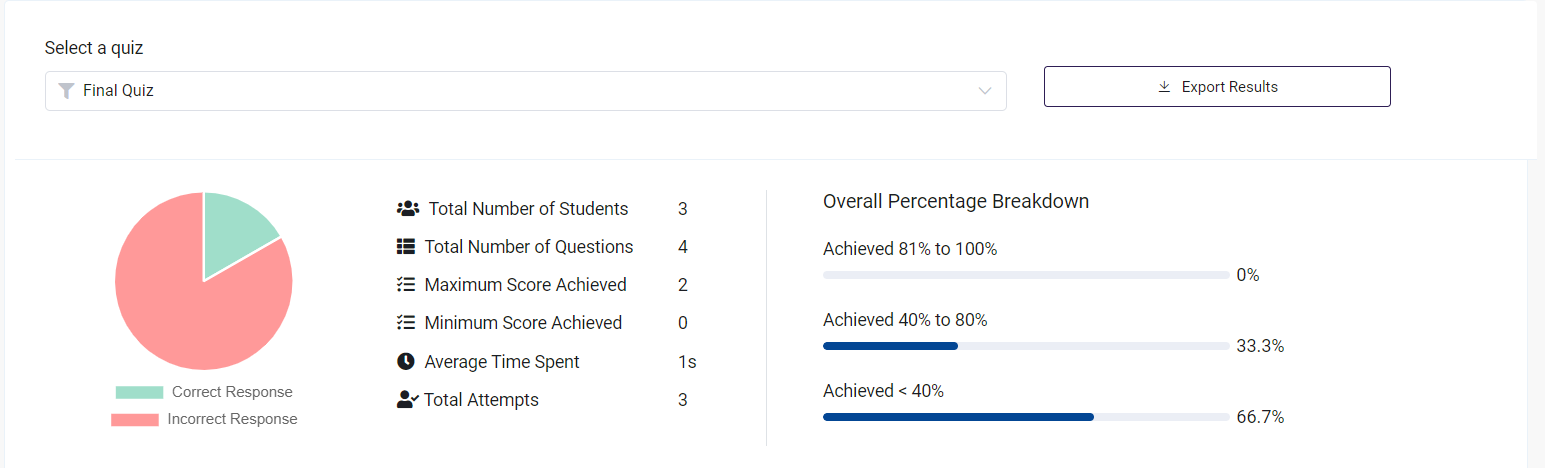
This report also includes the analysis of each question present in that quiz. A search filter is also given to search the question.
For Questions, it shows the following metrics:
- Question Title
- Difficulty Level of question: Easy, Medium, or Hard based on the percentage of correct options marked by the students.
- Question Options with a correct option highlighted in green color (For short answers and match answers type questions, only the correct option is displayed).
- Percentage of each option selected/marked by the student.
- Percentage of Not Attempted, Answered Incorrectly & Answered Correctly.
- A "View Details" option is also given for each question. On click, it gives the question submission details like Student Name, Email, Course Name, Marked Answer & Is Correct Response.
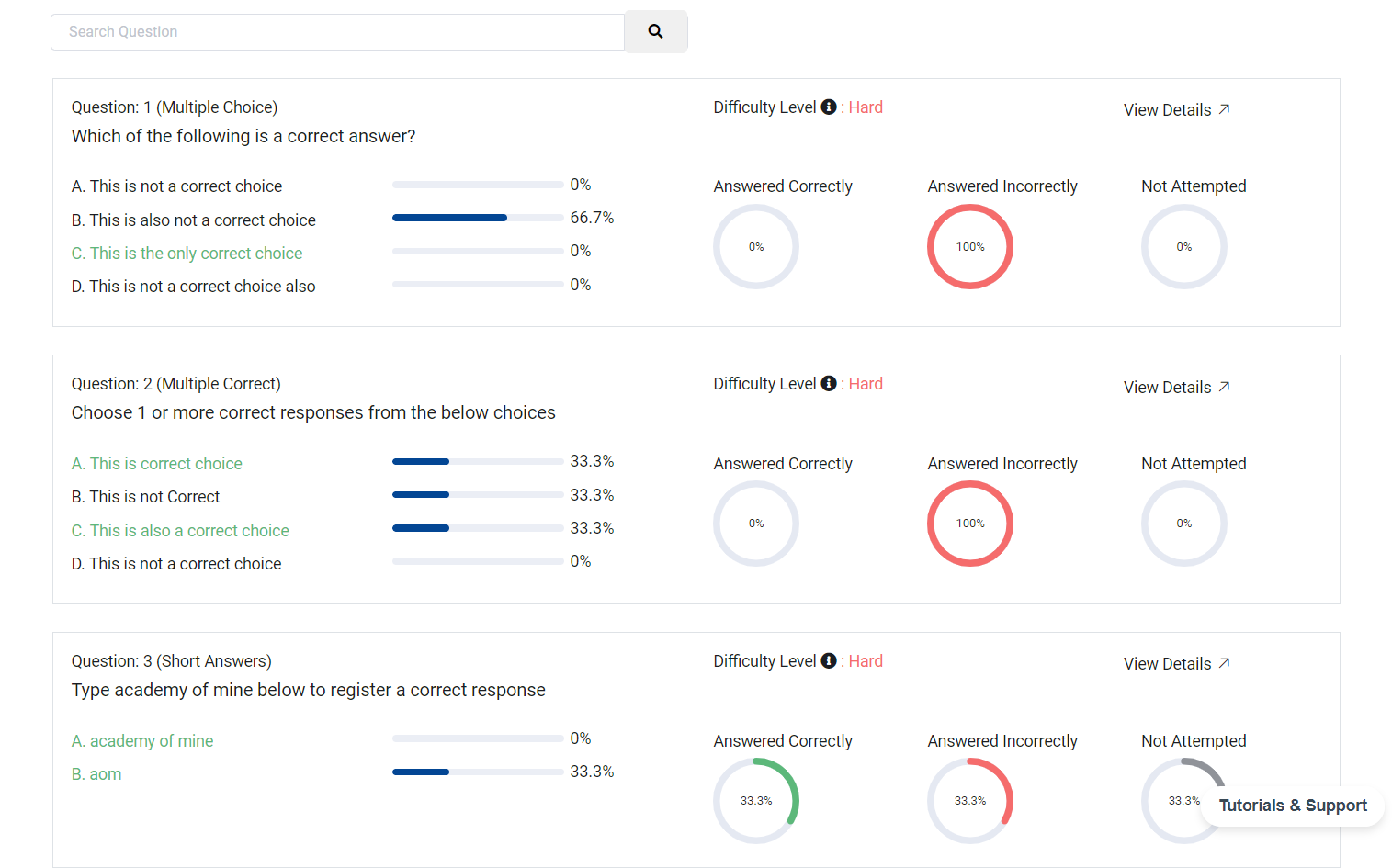
View Details pop-up
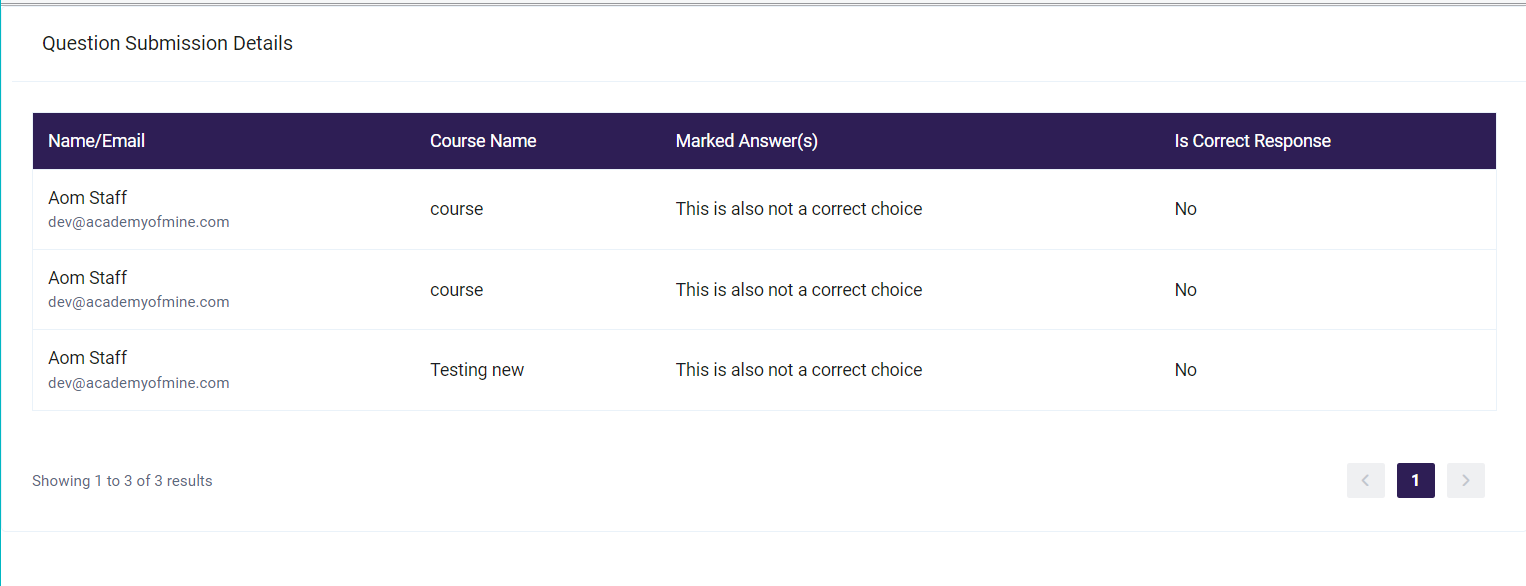
Export Results
When exported, the Quiz Analysis Report Excel sheet will look like this:
