Viewing & Exporting Revenue & Order Reports
Revenue and Order Reports are important tools to quickly gauge the health of your platform. Having all your sales data at your fingertips can inform your decisions on marketing strategies, coupon deals, or new Course offerings. These reports give quick, visual displays of your past revenue, and allow for exporting to assist in bookkeeping.
This guide will walk you through everything you need to know about our available eCommerce reports. The reports included are Yearly Sales, Product Breakdown, and Export Orders. We'll go through what data is within each of these reports, and how to view and export them.
For more information on reports, please review our guide: Introduction to Reports
In this article
- Types of eCommerce Reports
- Viewing & Exporting the Yearly Sales Report
- Viewing & Exporting the Product Breakdown Report
- Filtering & Exporting Orders Report
Types of eCommerce Reports
Each of the eCommerce Reports can be found in the Admin Dashboard by going to Reports and then selecting the appropriate report from the eCommerce section.
The eCommerce reports are:
- Yearly Sales: this is a high level of all eCommerce reports. It can quickly show you your total sales and orders, broken down by month
- Product Breakdown: this displays information on your orders made by Product. This allows you to quickly visualize trends in purchasing, and popularity of specific Courses
- Export Orders: this is used to find details on specific orders placed for your Products--choose your filters and then export to Excel to view
The Yearly Sales and Product Breakdown reports operate in the same fashion. They all have a graph with a visual representation of your data, and a chart with more detailed information. Both the graph and chart can be filtered to give you a more granular view of your data, and can be exported to For the Export Orders, you will need to export to Excel to view the information.
Viewing & Exporting the Yearly Sales Report
The Yearly Sales Report is the most high level of all eCommerce reports. It can quickly show you your total sales and orders, broken down by month.
- From the Admin Dashboard, select Reports, then Yearly Sales Report
- View the report and change the year in the Year Picker if needed
- To export, click Export Results at the bottom of the page
Graph
The Yearly Sales Report bar graph shows a visualization of the number of orders placed and money earned as broken down by each month of the year. The chart is displayed to the right of the graph, and the entire report can be filtered by year.
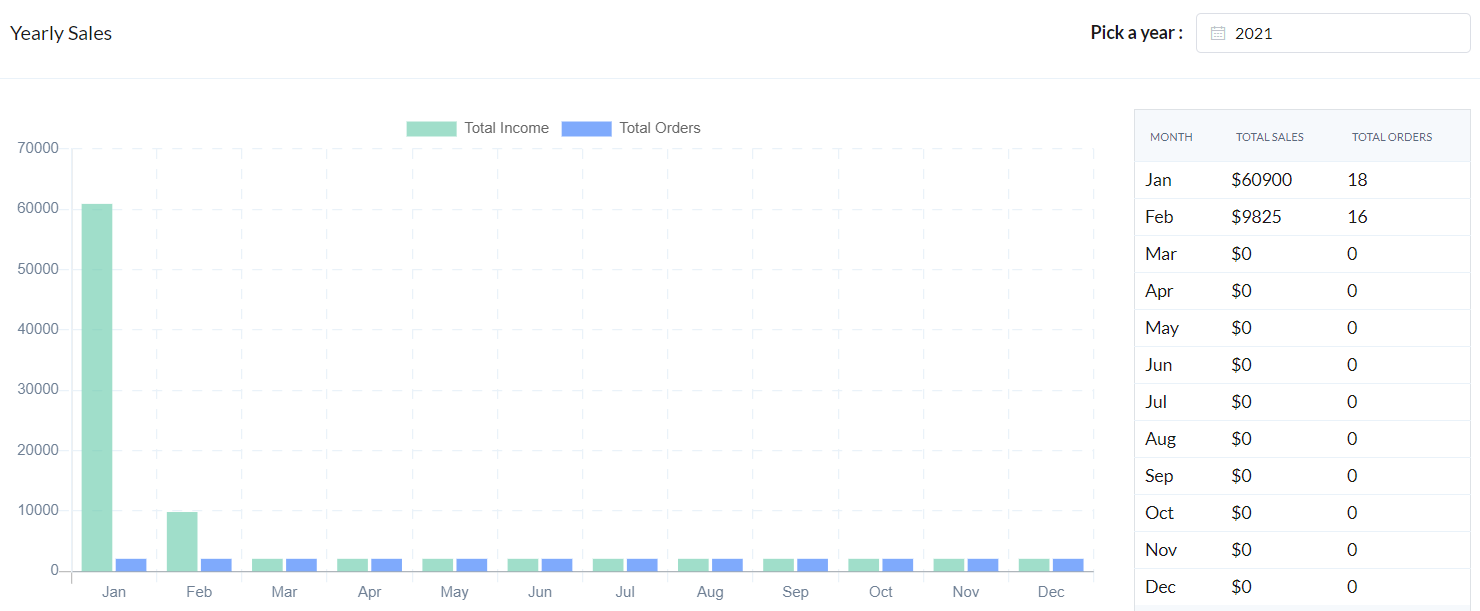
The following fields are included in the chart:
- Month
- Total Sales
- Total Orders
Filtering
The Yearly Sales Report chart can be filtered by year, to show all twelve months of any:
Export Results
When exported, the Yearly Sales Report chart will look like this:
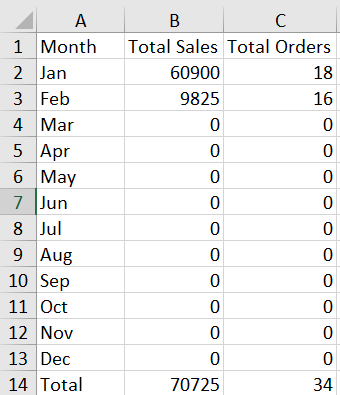
Viewing & Exporting the Product Breakdown Report
The Product Breakdown Report displays information on your orders made by Product. This allows you to quickly visualize trends in purchasing, and popularity of specific Courses.
- From the Admin Dashboard, select Reports, then Product Breakdown Report
- View the report and select the month you'd like to view
- To export, click Export Results at the bottom of the page
Chart
The Product Breakdown Report Chart gives a detailed listing of the total sales and total orders for each Product. This chart can be exported at any time, or it can be filtered further before exporting.
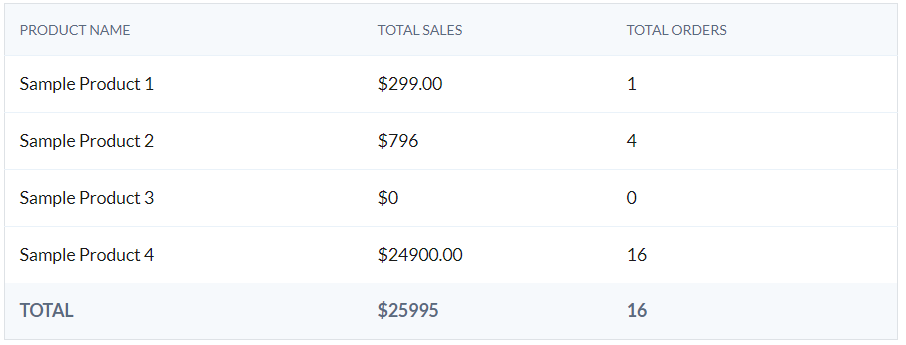
The following fields are included in the chart:
- Product Name
- Total Sales
- Total Orders
Filtering
The Product Breakdown Report chart can be filtered by month:
Export Results
When exported, the Product Breakdown Report chart will look like this:
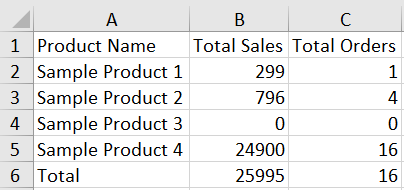
Filtering & Exporting the Orders Report
The Orders Report is used to find details on specific orders placed for your Products. This tool can search your entire order history, and filter by multiple fields. This report is different from the other reports in that it does not visually display your data in an overview. Instead, it directly exports your data to an Excel spreadsheet.
- From the Admin Dashboard, select Reports, then Overview Report
- View the report and filter the report as needed
- To view the results, click Export Results at the bottom of the page
For more information on orders, please review our guide: Managing eCommerce Orders/Invoices
Filtering
Orders Reports can be filtered by Date Range, Order Status, Payment Method, Customer Name, Product Name or by Coupons Used.
Show Underlying Products - Chooses whether to list the order as a single total, or individually list each product included within the order.
Show Test Orders - When enabled, includes Test Orders in a report.
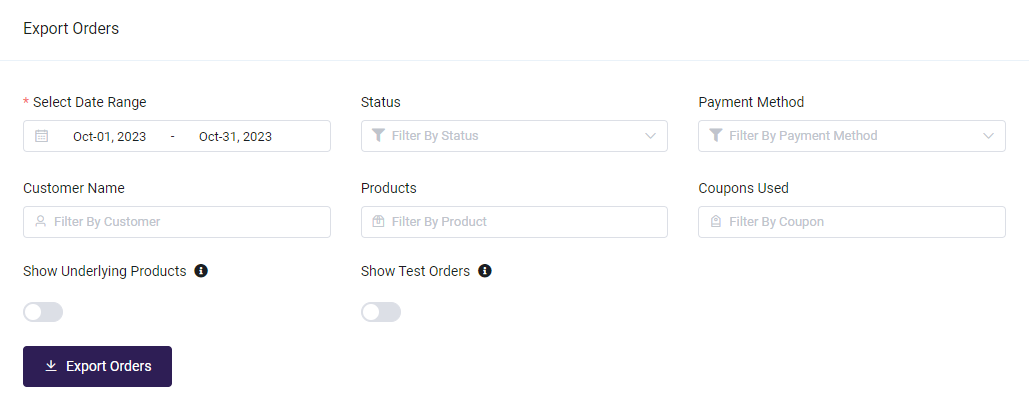
Export Results
When exported, Orders Reports will look like this:

